In the Replen. Control Data List page, you can view the replenishment data of an Item based on the Data Profile associated with it.
To use this feature, you must select Data Profile View as the View Mode when you set up the Active Fields. For more details about the set up see How to: Define Active Field Views .
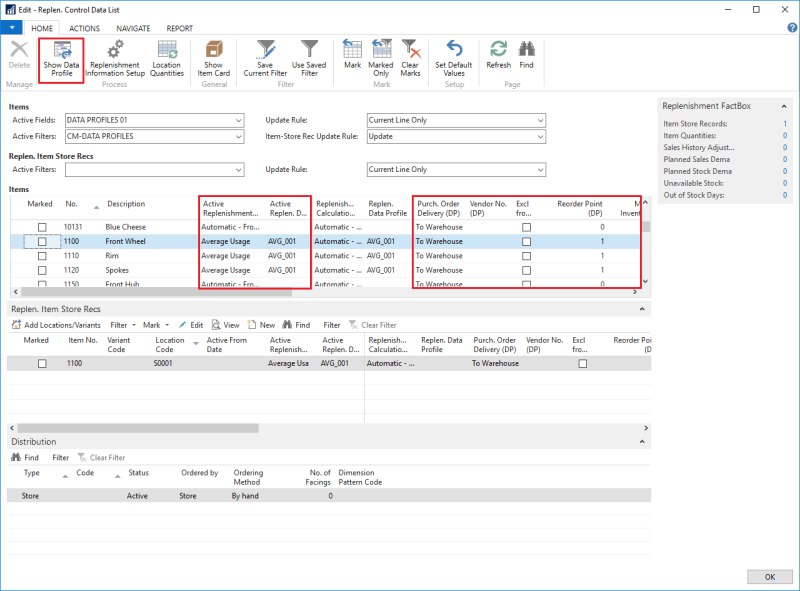
| Field | Description |
|---|---|
| Active Replenishment Calculation Type | This field defines the currently active Replenishment Calculation Type of the Item, based on its connected Data Profile. This value is retrieved from the Item card or the Item Category or Product Group. |
| Active Replen. Data Profile | This field defines the currently active Data Profile of the Item based on its connected Data Profile. This value is retrieved from the Item card or the Item Category or Product Group. |
| Replenishment Calculation Type | This field enables the user to select a new Replenishment Calculation Type. |
| Replen. Data Profile | This field lets the user select a new Replenishment Data Profile. If a new Data Profile is assigned here, this setting will be stored in the Item table. |
Viewing, maintaining, and changing data profiles
On the Home action menu, in the Process group, you can click the Show Data Profile action to open the data profile of the selected Item for viewing or editing. Note: The Show Data Profile is only visible when the item's Replenishment Calculation Type is Automatic - From Data Profile..
In Data Profile View, you cannot modify the Replenishment data fields directly in the Items or Replen. Item Store Recs lists. All changes to the specific fields have to be made in the Data Profile. To open the Data Profile, click the Show Data Profile action on the Home menu.
In the Items list, the data in the Transparent Data Profile Fields, including Reorder Point, Maximum Inventory, Transfer Multiple, and Order Multiple could be coming from Item or Item Store Rec and they are defined by the source option fields in the Data Profile. For more details about the Transparent Data Profile Fields see Data Profile.
Note: The color of data in a Transparent Data Profile field is blue if the data is coming from Item or Item Store Rec.
See Also
Replenishment Control Data List
How to: Define Active Field Views